Windows Media Player Configuration Guide [Updated]
Due to the network settings on the OLS computer network, some computers may be required to change some settings in windows media player to be able to listen to the stream. Dont worry this is easy to do only takes a few seconds:
Step One:
Open windows media player and go into the tools menu. If the file menu bar isn't showing, press CTRL+M to show it. Once you have the tools menu, click Options....

Step Two:
In the options box, click the tab at the top which says Network (1) . Then double click on the option in the list which says HTTP (2), this will open a dialoge box.
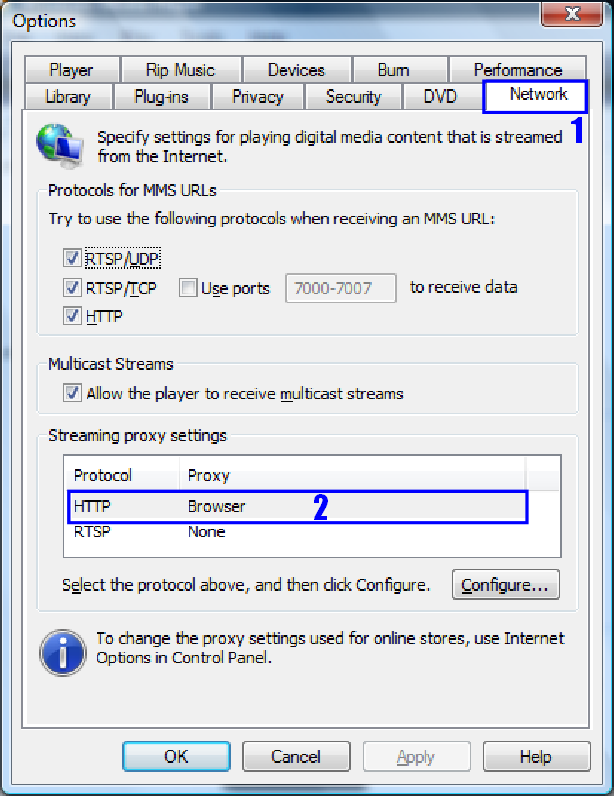
Step Three
Now make sure the option box "Autodetect proxy settings" is selected.
Once you have done this, close all the boxes by clicking ok and restart Windows Media Player. Finally, click on the listen live link on the website and Windows Media Player should automaticly open and after a short delay, play the radio.
Note: If the player asks for a username and password, enter the one you would normally use to go on the internet. This will work for students and staff; you do not need unrestricted internet access to listen.
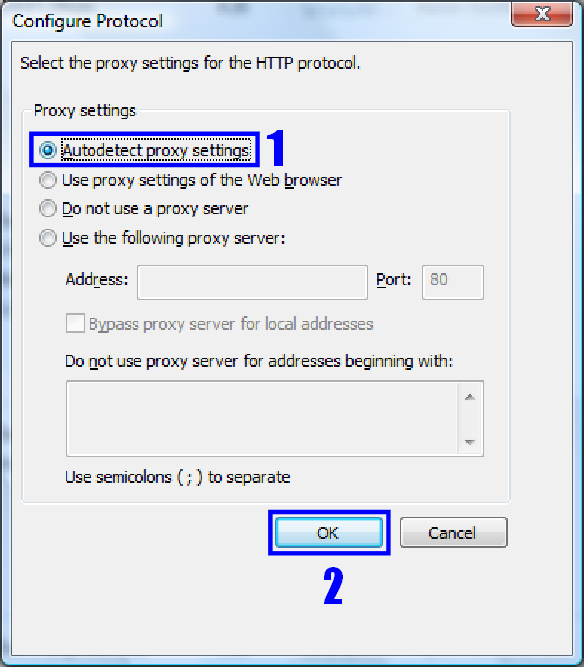
If it still doesnt play after you have followed this tutorial, then you can either email us at ols.radio@googlemail.com or give us a call on 01733 788 075. (If it is during a broadcast we may send someone out to solve the problem)
